Automated Security Response on AWS
Scenario / Problem Statement: At the scale of your company, you have realized that there are thousands of misconfigured resources. You need to find a solution to centrally remediating miconfiguations automatically, at scale.
In this workshop, only one account is used so this solution does not show all its features. For the whole scenario of this solution, please review my own deploytment at this GitHub repo or section “Deep dive to the solution” below.
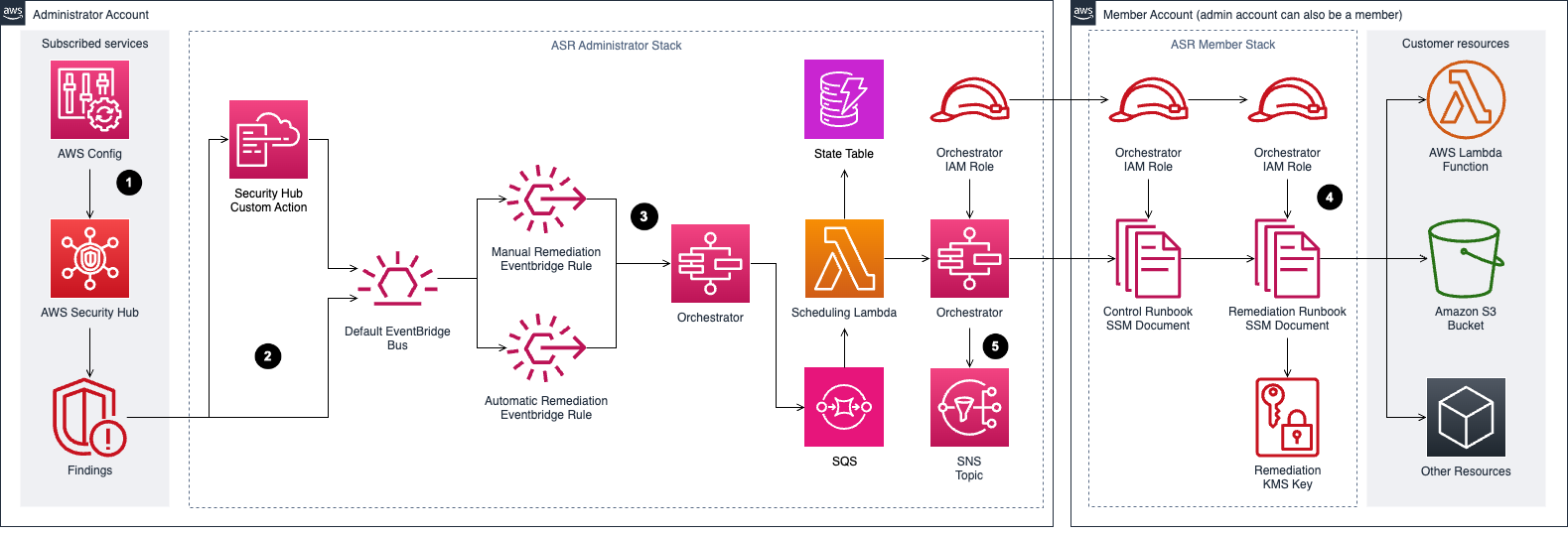
Deploy Automated Security Response on AWS via CloudFormation
The ASR solution requires deployment of 3 CloudFormation templates. You can view templates here. You may launch all of the stacks at the same time. You do not need to wait for one stack to complete before starting the next. The 3 stacks take 10 minutes to complete. The stacks will also launch multiple nested stacks to create all the necessary resources.
Deploy the admin stack by clicking the Deploy Automated Security Response admin stack admin stack button below. Make sure you are launching the template in the region you have been working in. To launch this solution in a different AWS Region, use the Region selector in the AWS Management Console navigation bar. Deploy Automated Security Response admin stack admin stack
Review the stack name and the parameters for the template. The parameters are pre-populated, but confirm that the parameters selected match the screenshot below. Scroll to the bottom of the Quick create stack screen and check the box for I acknowledge that AWS CloudFormation might create IAM resources and the box for I acknowledge that AWS CloudFormation might require the following capability: CAPABILITY_AUTO_EXPAND.
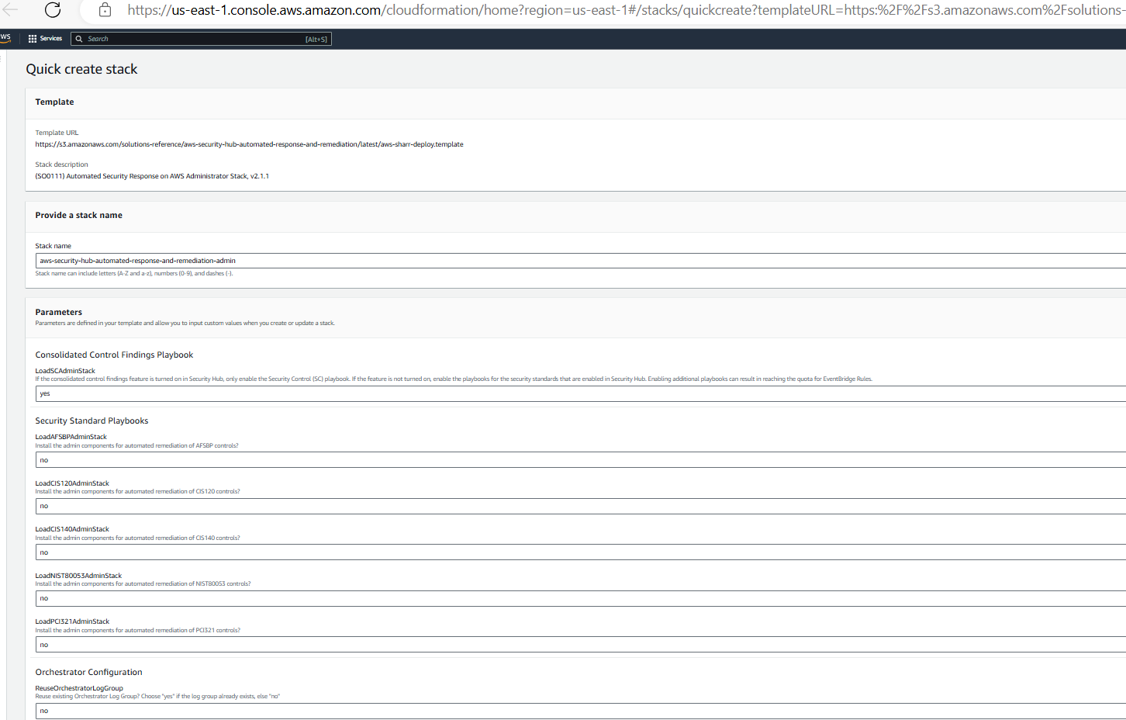
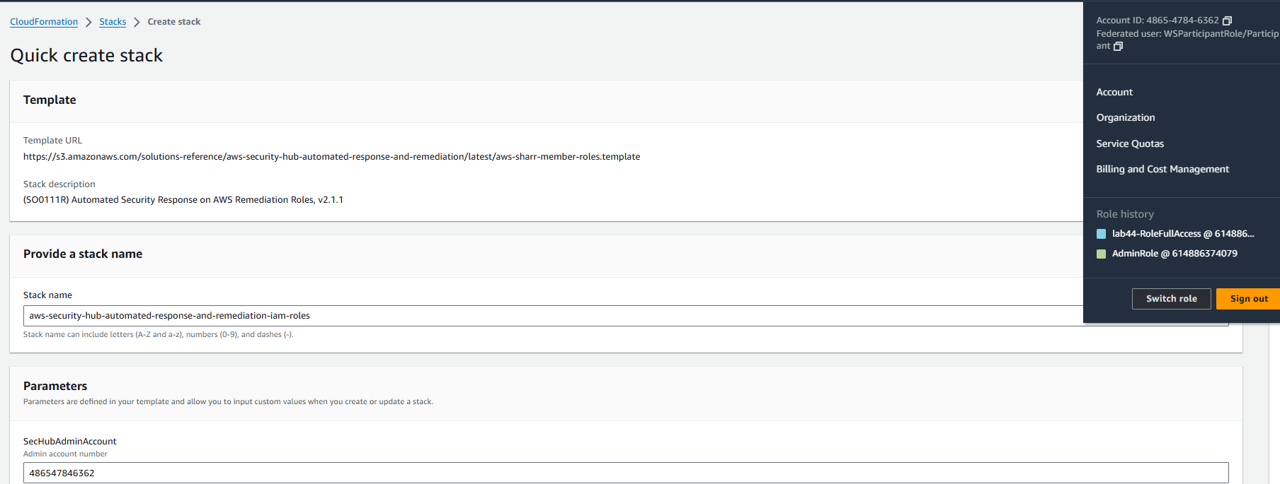 3. Click Create stack. You may continue without waiting for the stack to complete.
3. Click Create stack. You may continue without waiting for the stack to complete.
Deploy the member roles stack by clicking the Deploy ASR member roles stack button below. Make sure you are launching the template in the region you have been working in. To launch this solution in a different AWS Region, use the Region selector in the AWS Management Console navigation bar. Deploy ASR member roles stack
Review the stack name and the parameters for the template. For the SecHubAdminAccount parameter enter the account ID you see in the top right of the AWS Console.
Scroll to the bottom of the Quick create stack screen and check the box for I acknowledge that AWS CloudFormation might create IAM resources.
Click Create stack.
Deploy the member runbooks stack by clicking the Deploy ASR member runbooks stack button below. Make sure you are launching the template in the region you have been working in. To launch this solution in a different AWS Region, use the Region selector in the AWS Management Console navigation bar. Deploy ASR member runbooks stack: Deploy ASR member runbooks stack.
Review the stack name and the parameters for the template. The parameters are pre-populated, but confirm that the parameters selected match the screenshot below. For the SecHubAdminAccount parameter enter the account ID you see in the top right of the AWS Console again.
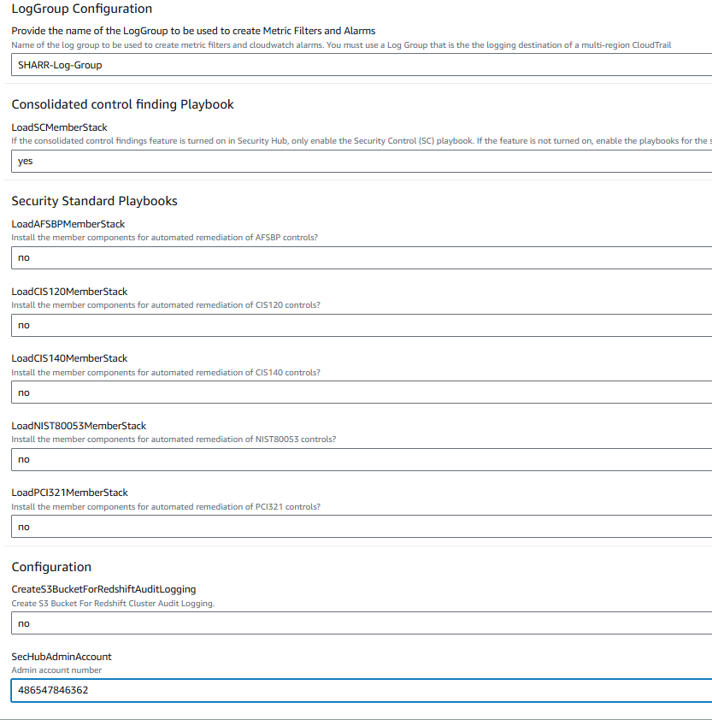
Scroll to the bottom of the Quick create stack screen and check the box for I acknowledge that AWS CloudFormation might create IAM resources and the box for I acknowledge that AWS CloudFormation might require the following capability: CAPABILITY_AUTO_EXPAND.
Click Create stack.
At this point, you must wait for all of the CloudFormation stacks to complete deploying. You may check progress here: https://console.aws.amazon.com/cloudformation/home?#/stacks
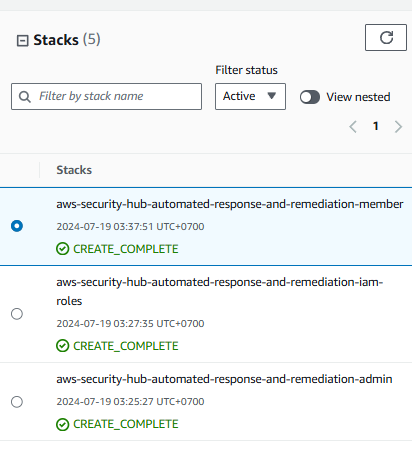
Leverage Automated Security Response on AWS for remediation
This solution includes the playbook remediations for the security standards defined as part of the Center for Internet Security (CIS) AWS Foundations Benchmark v1.2.0, Center for Internet Security (CIS) AWS Foundations Benchmark v1.4.0, AWS Foundation Security Best Practices (AFSBP) v.1.0.0, Payment Card Industry Data Security Standard (PCI-DSS) v3.2.1, and Security Control (SC) v2.0.0. You can learn more here: https://docs.aws.amazon.com/solutions/latest/automated-security-response-on-aws/playbooks-1.html
Let’s try out the solution. Return to Security Hub.
Open the Controls page.
Filter for the control EC2.2.
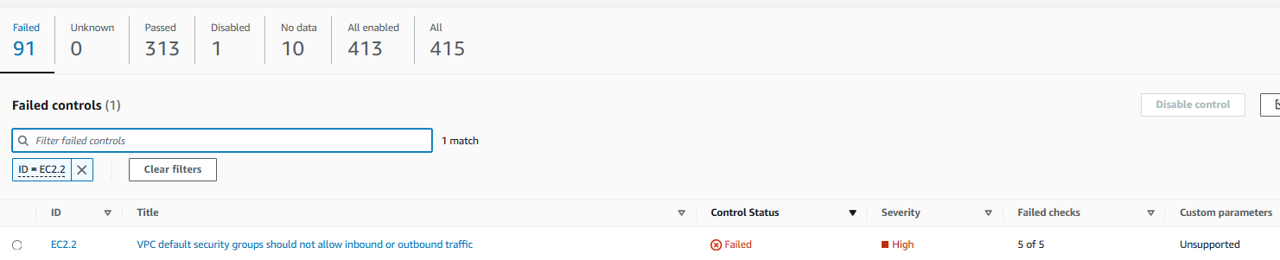
Click the name The VPC default security group should not allow inbound and outbound traffic.
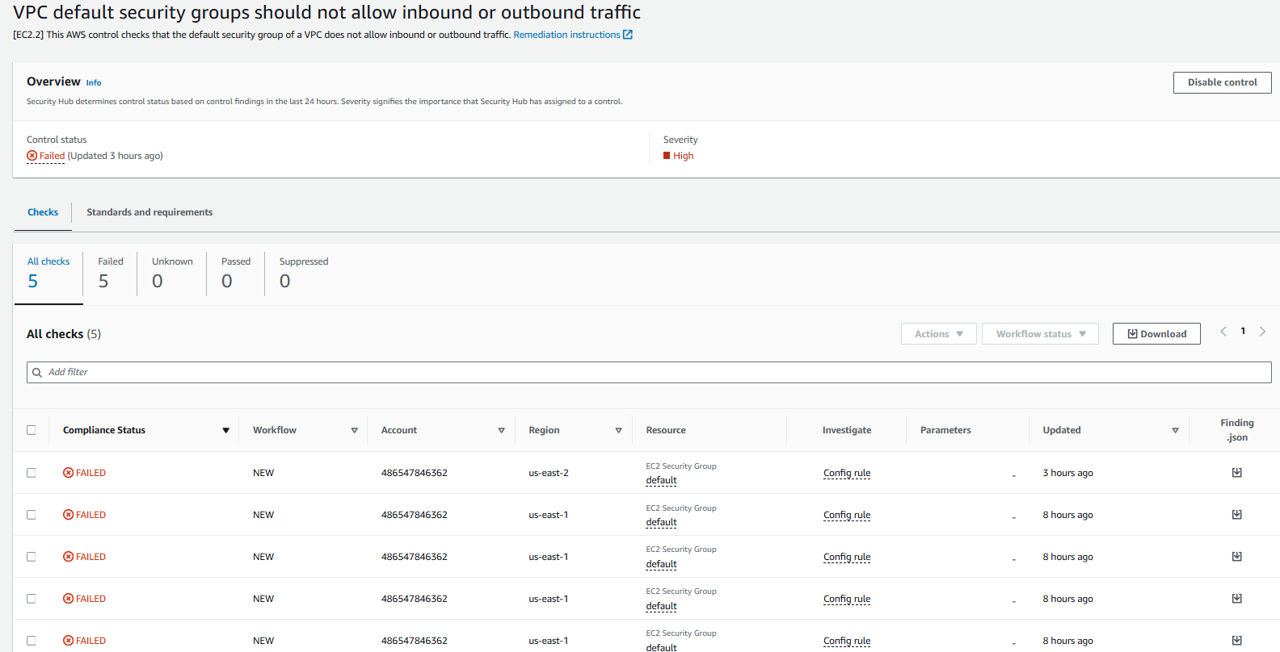
Select the checkbox to select all failed checks.
Click the Actions drop down and select Remediate with ASR. Choosing this action sends a copy of the finding(s) to EventBridge, kicking off the automation to change the default security group rules setting to restrict inbound and outbound traffic.
After a few minutes the checks should have a status of RESOLVED.
It may take about 3 to 5 minutes to run and update. After that, wait and refresh the page again.
Deep dive to the solution
Terminology
- AWS Config rule: an ideal config setting
- Security control: a representation of a rule -> in one or more security standards
- Finding: a potential security issue generated after security check
- Playbook: a set of remediation.
- Remediation runbook: An implementation of a set of steps that resolves a finding.
- Control runbook: SSM automation documents that Orchestrator uses to route an initiated remediation for a specific control to the correct remediation runbook.
Workflow of the architecture
With AWS Config rules for supported standards compliance, AWS Config executes security controls check and generates findings if there are failed compliances, including in the administrator and member accounts (in AWS Organazation). The findings are aggregated by AWS Security Hub. The admin can automatically or manually activate the Custom Action to remediate the relatively findings. Those events are triggered in relatively EventBridge rules to the Step Function Orchestrator, which routes to the corresponding playbooks remediation (e.g: findings for EC2.13 leads to EC2.13 playbook). Amazon SQS service is used to execute multi remediations in parallel. Orchestrator will notify to subscribed users about the remediation process and result. It will invoke the corresponding control runbook, which eventually invokes the appropriate remediation runbook for the findings.
An example of security control
In this dive-deep section, I use security control EC2.13 to check the resource configuration and remediate if non-compliant. There are other remediation examples below, but the remediation flows are same to EC2.13.
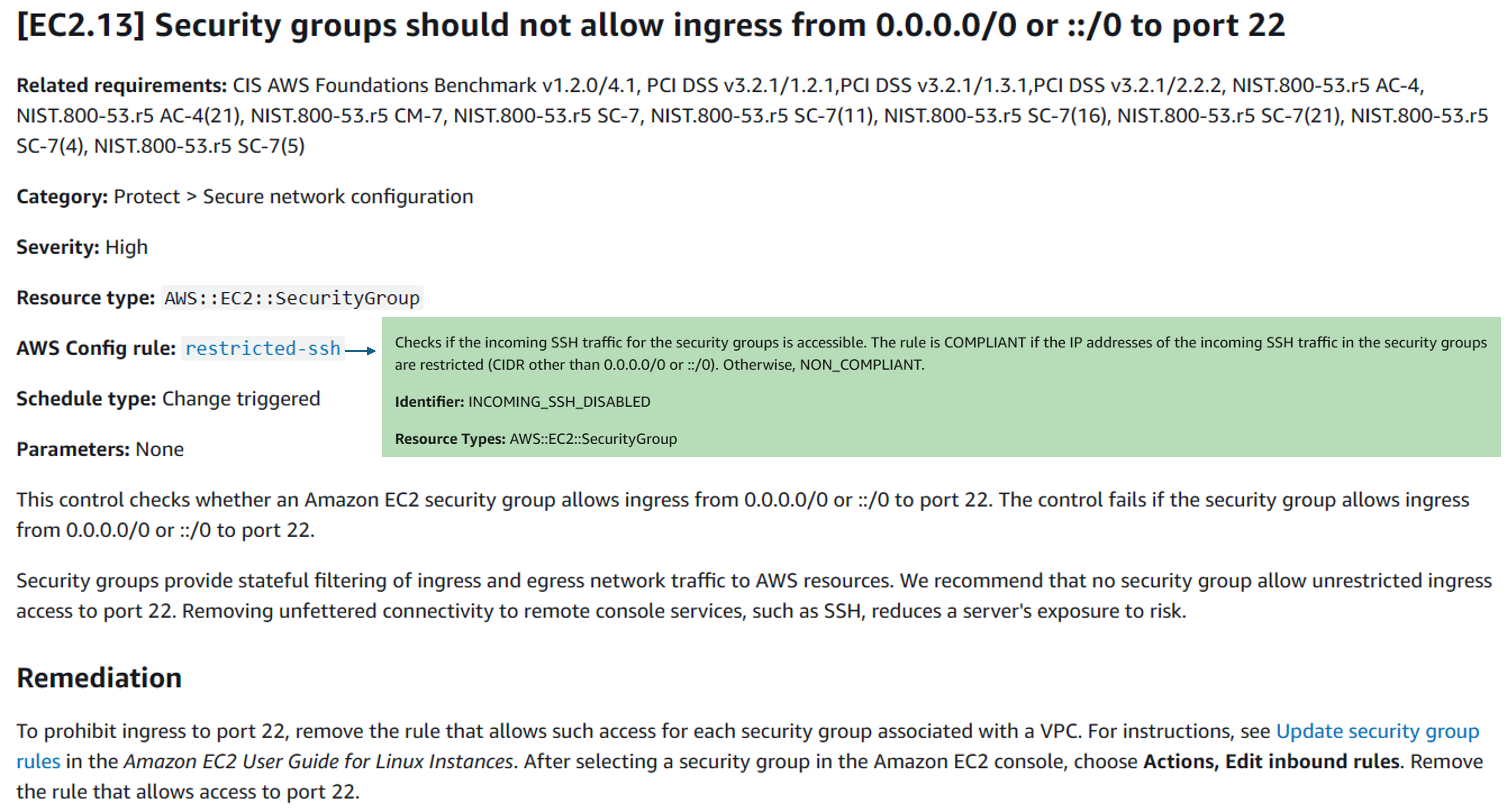
Control Runbook EC2.13
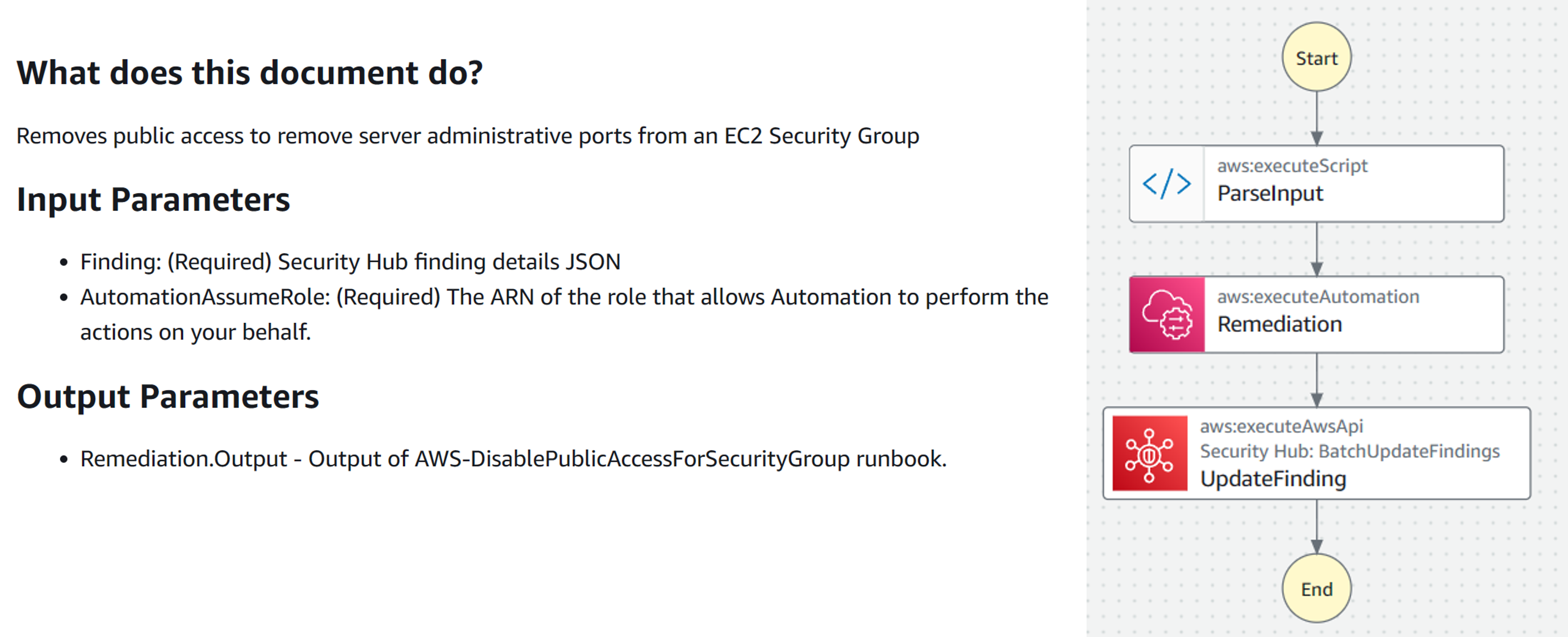
First step
The first step of the Control Runbook is to parse the inputs received from the finding:
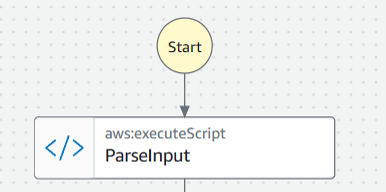 The yaml version of the runbook:
The yaml version of the runbook:
expected_control_id:
- EC2.13
- EC2.14
parse_id_pattern: ^arn:(?:aws|aws-cn|aws-us-gov):ec2:(?:[a-z]{2}(?:-gov)?-[a-z]+-\d):\d{12}:security-group\/(sg-[a-f\d]{8,17})$
Finding: '{{ Finding }}'
And the expected output of this first step is:
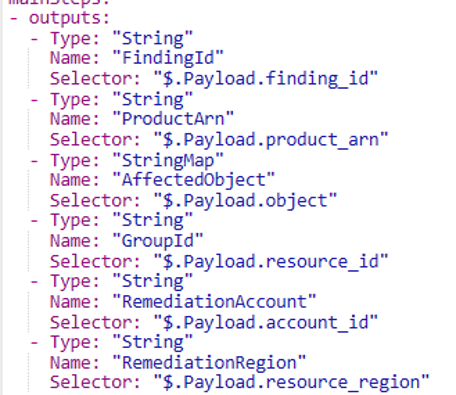
Second step
In step 2, the control runbook invokes the remediation runbook (SSM automation document) named AWS-DisablePublicAccessForSecurityGroup. You can refer more in AWS Systems Manager Automation runbook reference, and check the logic flow at System Manager page - Document section.
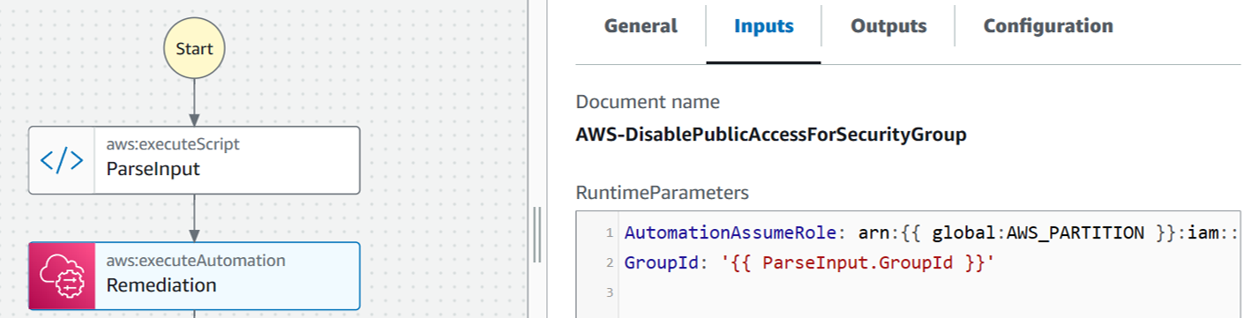 Yaml version of this step:
Yaml version of this step:

The remediation runbook will trigger Amazon EC2 API to remove inbound rules that meets your parameters in API call. In this automated document, it revokes any inbound rules with protocol TCP port 22 (SSH) and IP range 0.0.0.0/0:
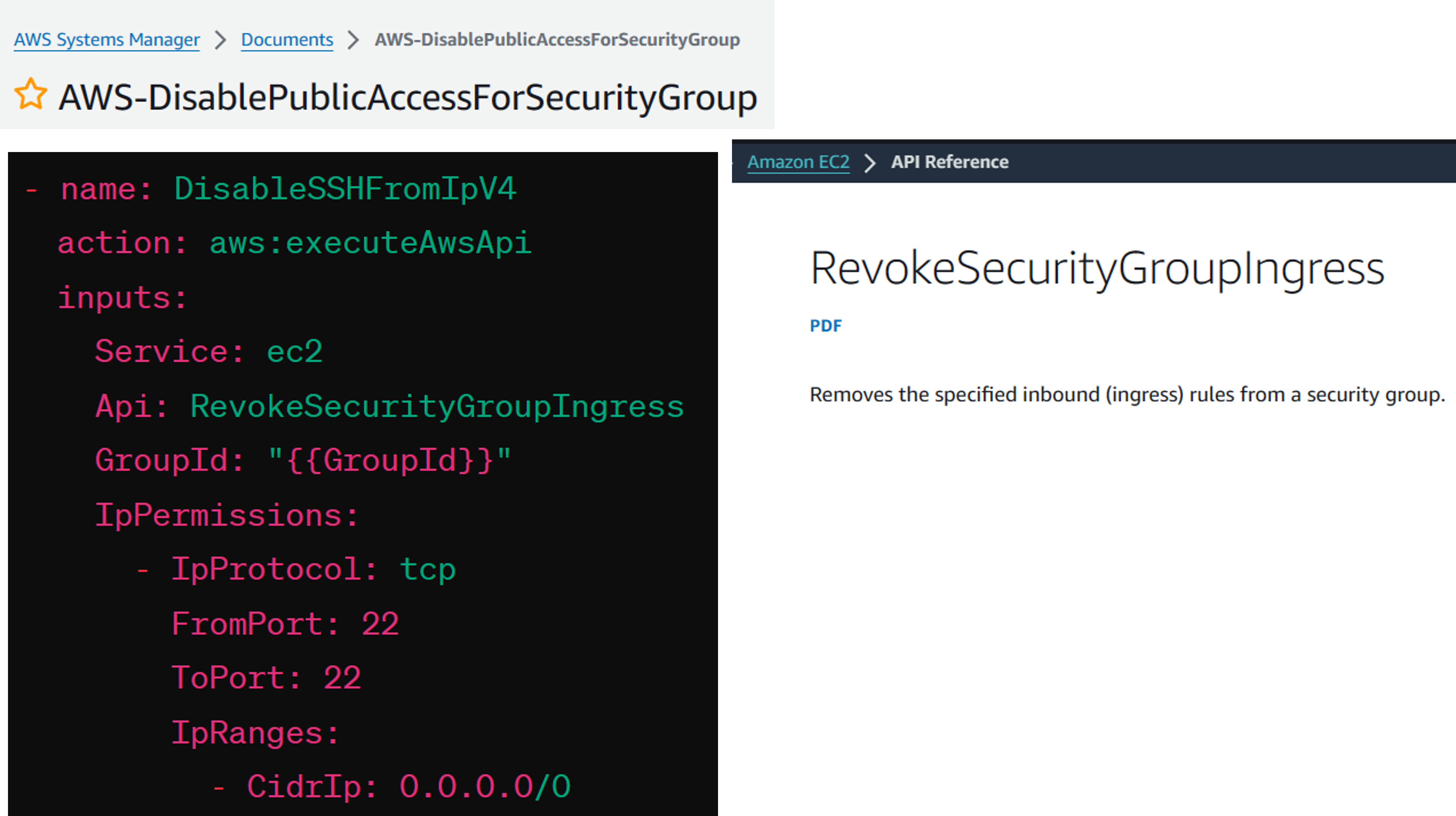
Demo
Prerequisite
2 AWS accounts: administrator and member in an AWS Organization
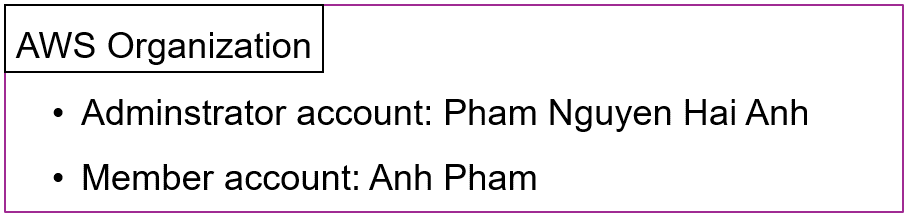
Behind the scene: Logic of Orchestrator
The Orchestrator, an AWS Step Function, uses finding data to determine which account and remediation to execute, verifies that the remediation is active in that account, executes it, and monitors until completion.
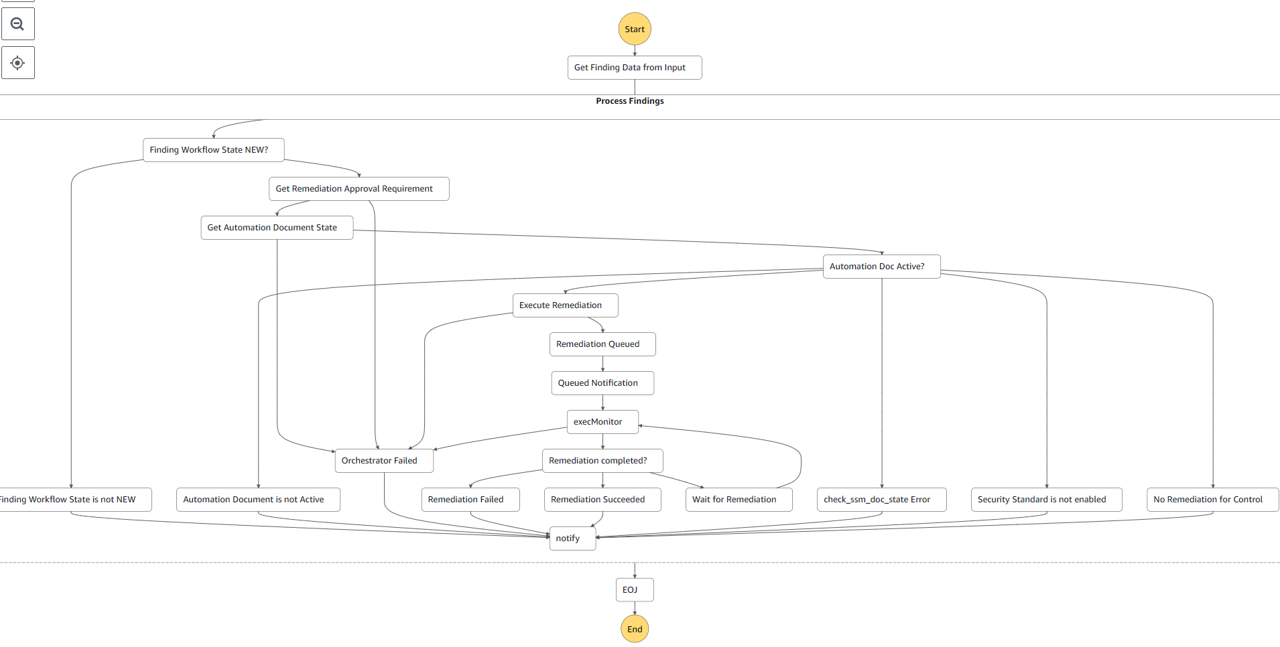
A successful remediation will have the following flow:
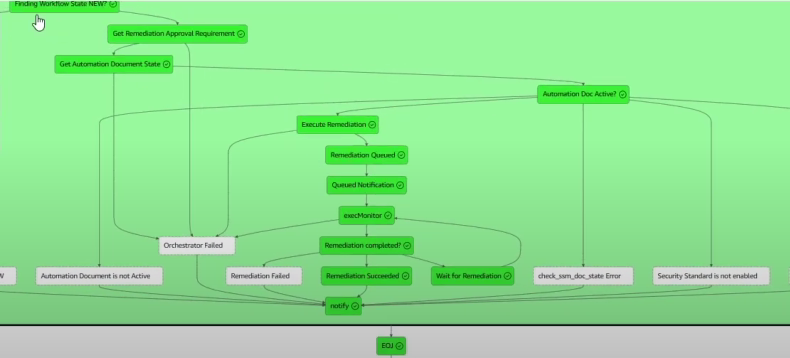
Scenarios
1.1. Security groups should not allow ingress from 0.0.0.0/0 to port 22 - in member (EC2.13)
1.2. Security groups should not allow ingress from 0.0.0.0/0 to port 22 - in admin (EC2.13)
2. Ensure IAM password policy requires at least one number (IAM.14)
3. RDS DB clusters should be configured for multiple AZs (RDS.5)
4. EBS default encryption should be enabled (EC2.7)
5. S3 general purpose buckets should have block public access settings enabled (S3.1)
Link demo: https://www.youtube.com/playlist?list=PL7IdJecfX87jHfO43NYd6MXL8mBYWBAIf